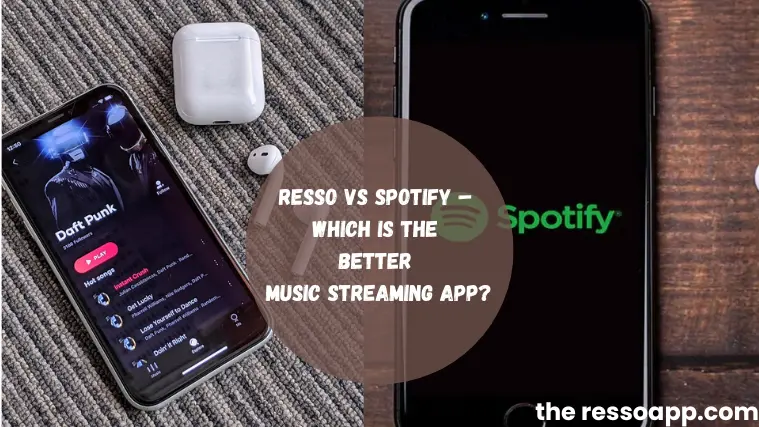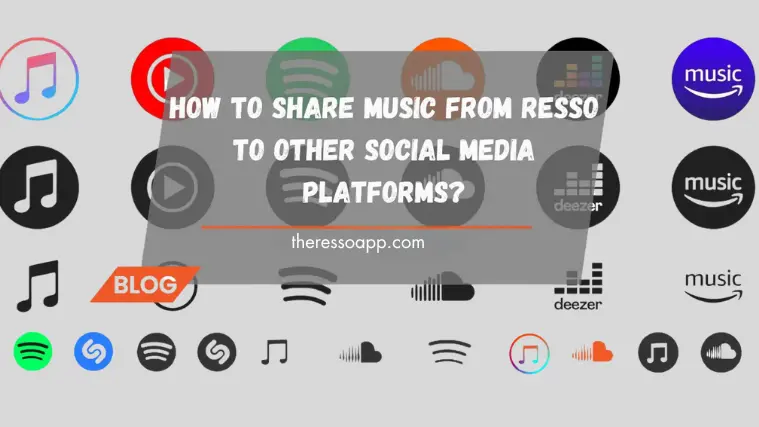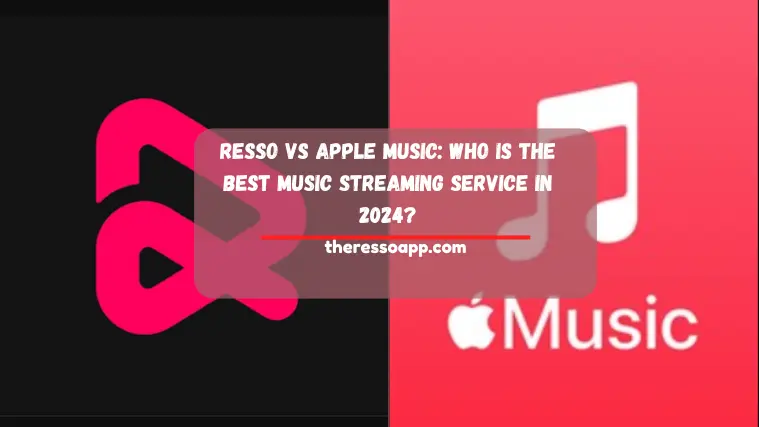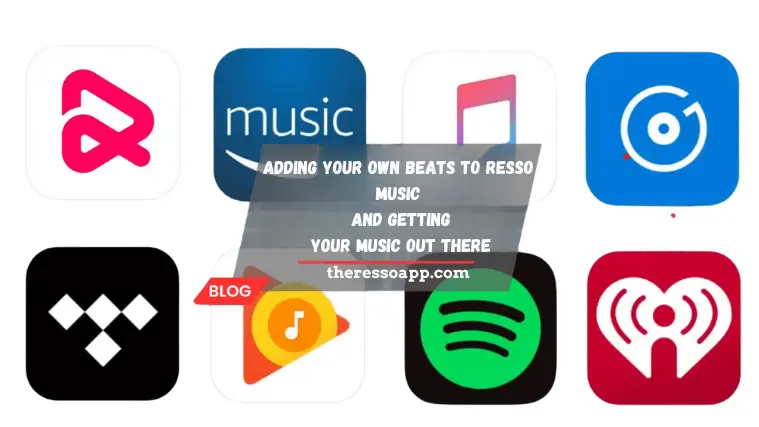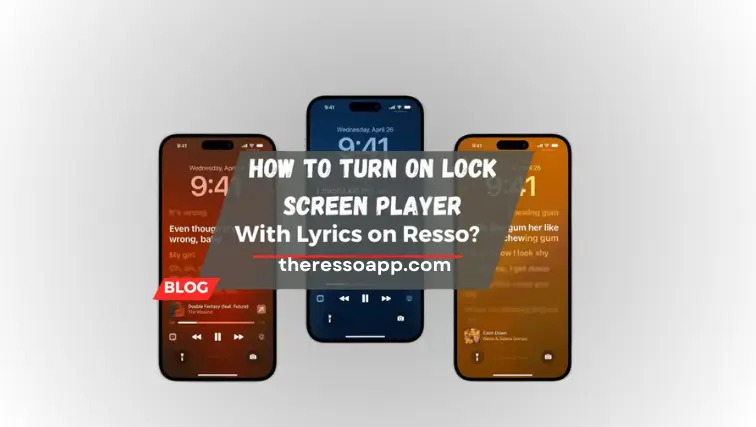How to Change Audio Quality in Resso? Equalize Better Sound 2024

Resso is a popular music streaming app that offers high-quality audio, which makes this app the most demanding among music lovers. You can change audio quality in Resso to suit your interests, enhancing your enjoyment. Its easy-to-use settings allow you to customize your music experience.
Are you finding it difficult to adjust the audio settings in your music app? With Resso, changing the audio quality is simple. Say goodbye to complicated methods and enjoy hassle-free customization for the best sound experience.
In this article, I will cover all the steps to change audio quality in Resso. You’ll learn to change sound settings for the best listening experience and manage your playlists efficiently. If you want high-quality audio, just read further.

How to Change Audio Quality in Resso – Adjust your Settings
There is an easy way to change audio quality in Resso based on your liking. Follow these simple steps to adjust audio quality in the Resso app:
- Open the Resso App
Open the Resso app on your phone and log into your account.
- Navigate to Settings
Go to the settings menu. The icon is marked by a gear icon. Tap on it to go further.
- Choose Audio Quality
Click on “Sound Settings” in the menu.
- Select Preferred Quality
Resso offers low, standard, high, and very high audio options, so you can choose which best suits you.
- Save Changes
Save your changes after choosing the audio you prefer so that you can apply the new settings.
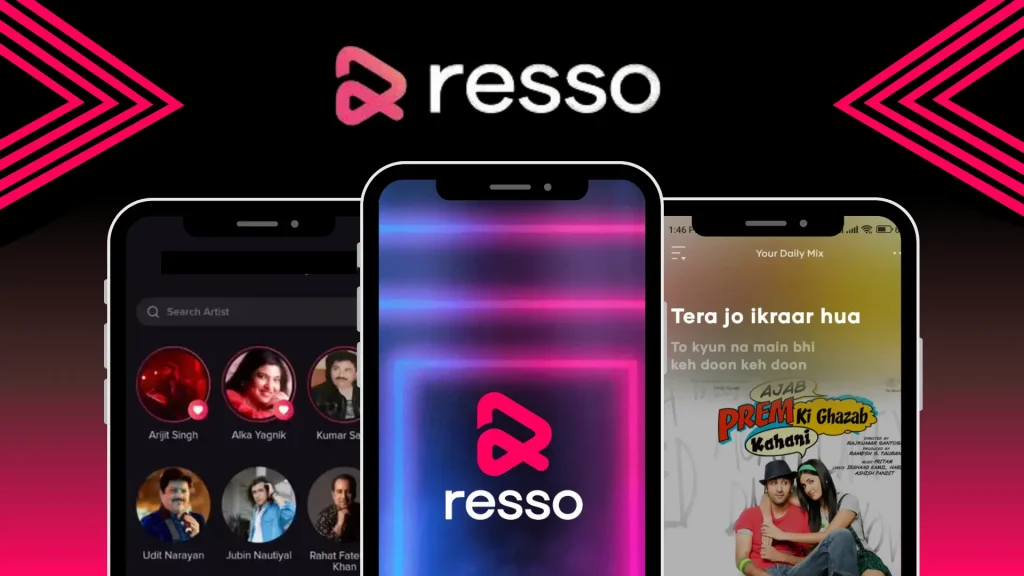
Tips and Tricks to Optimize Your Music Experience
I am sharing some tips that enhance your music experience with the Resso app. Here are a few tips and tricks:
Apply headphones with wires.
For optimal sound quality, wired headphones are an option. Compared to wireless ones, they provide more transparent and accurate sound.
Download Excellent Music
You may enjoy more high-quality music without internet access by downloading your favorite songs for offline listening.
Activate Hi-Fi Audio for Downloads
Find the setting to allow high-quality audio downloads in the settings menu. This guarantees that every song you download is of the highest caliber, improving your experience listening to music offline.
Stream Over Wi-Fi
To avoid buffering, you can stream music over a Wi-Fi connection to get the best audio quality, which ensures smooth playback.
Manage Data Usage
When using Resso on your mobile phones and data usage is your main concern, choose lower audio quality. This helps to balance sound quality and data consumption.
Equalizer Settings
Resso has an equalization option that allows you to adjust the sound frequencies to your preference. To improve your listening experience, use the equalizer settings from the same menu and change the high notes, bass, and other frequency bands.
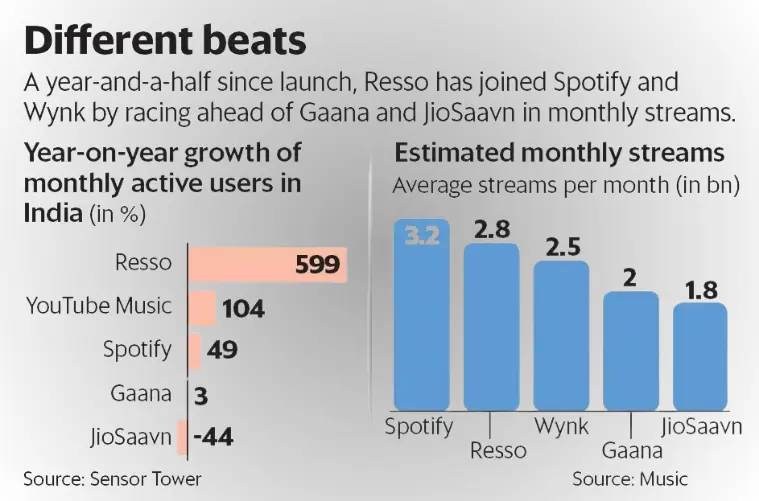
Conclusion
You have learned how to change the audio quality in Resso so you can enjoy your favorite tracks more clearly. Whether you’re a free or premium user, Resso’s audio quality settings support your personalized listening experience. Get ready for a fantastic music journey by changing your audio settings today.
FAQs
How can I change the Resso audio quality?
Open the application, click Settings, “Audio Quality,” your favorite preset, and save.
Which Resso audio quality settings are available?
Resso provides four quality settings: low, regular, high, and extremely high.
Is it possible to get lossless audio quality in Resso?
Resso does not offer lossless audio quality, but the software offers many compression levels.
In Resso, is it possible to adjust sound frequencies?
You can change the bass, treble, and other settings using Resso’s equalizer tool to create a customized experience.
How do I make sure Resso downloads are of high caliber?
In the options menu, turn on the high-quality audio download option.