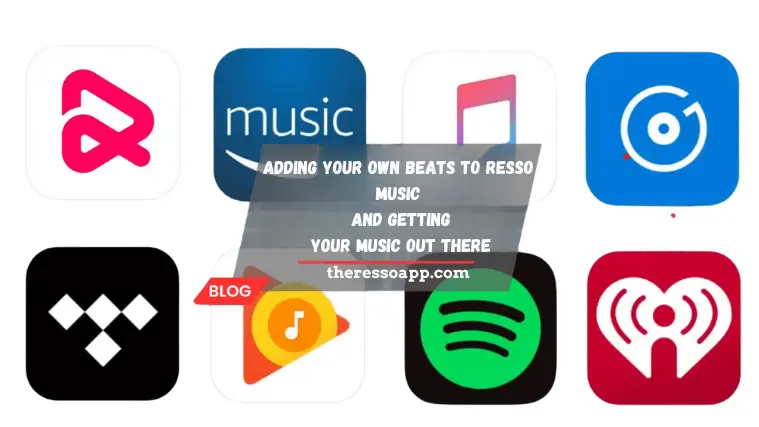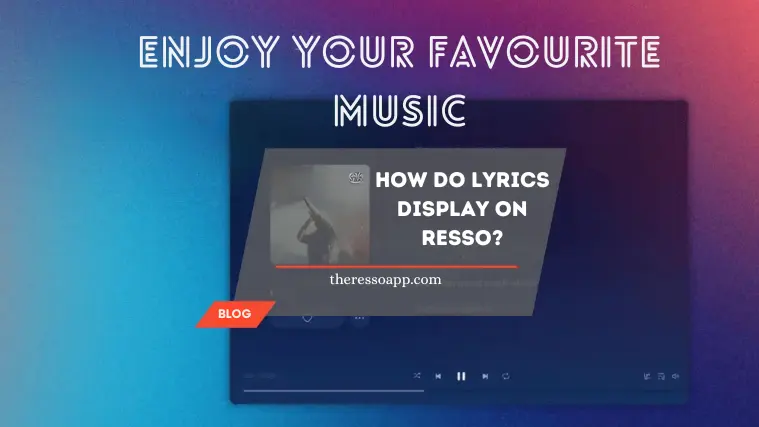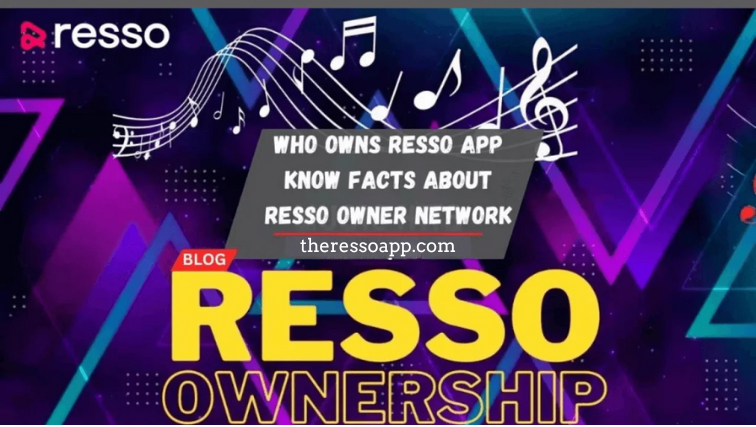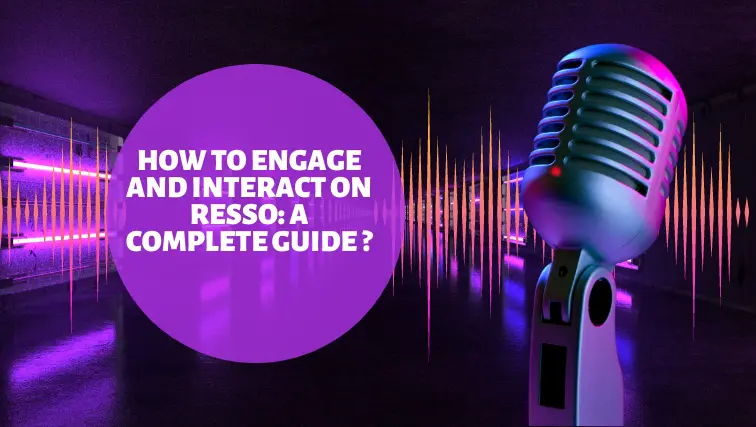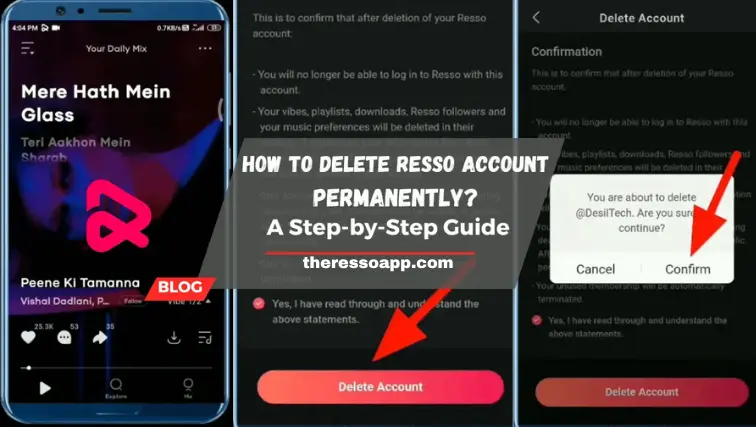A Step-by-Step Guide on How to Export Resso Playlist to URL?
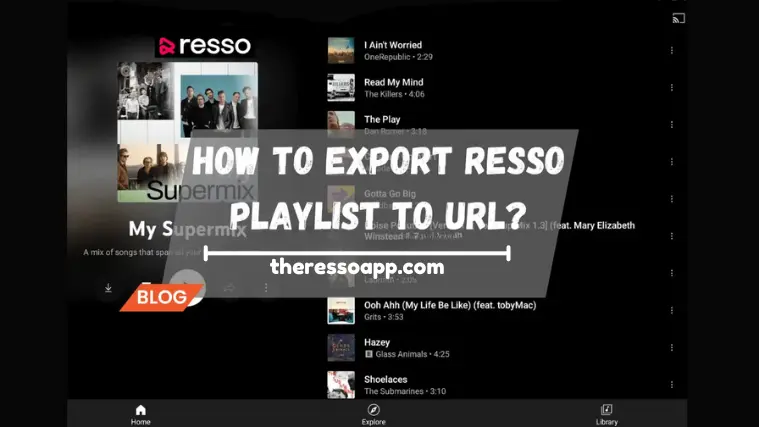
STEPS
These are the steps to export a Resso playlist to a URL:
Step 1: Open Resso: Make sure you have the Resso app installed on your device and are logged in to your account.
Step 2: Select Playlist: Tap on the playlist you want to export.
Step 3: Share Playlist: Tap the “Share” button located at the top of the playlist page.
Step 4: Copy Link: Choose “Copy Link” from the sharing menu to copy the playlist’s URL to your clipboard.
Step 5: Share URL: Paste the copied URL into a text message, email, or any other app to share the playlist with others.
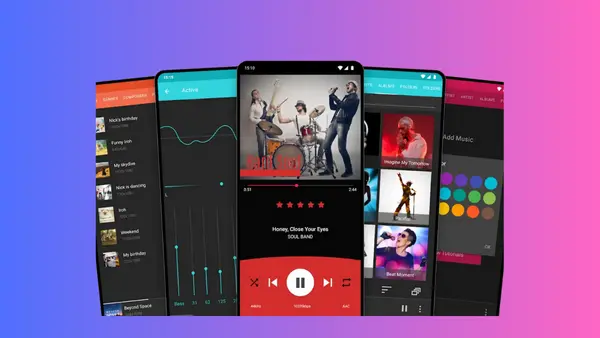
Generating a Resso Playlist Link
Mobile App:
- Open the Resso app and navigate to the playlist you want to share.
- Tap on the “More” option (usually represented by three dots) located at the top or bottom of the playlist.
- Look for the “Share” or “Copy Link” option. It may be positioned differently based on your device and the app’s interface.
Web Browser:
- If you’re using the Resso web player, open the playlist you wish to share.
- Check for a “Share” or “Copy Link” option, typically located near the playlist title or within the playlist’s settings.
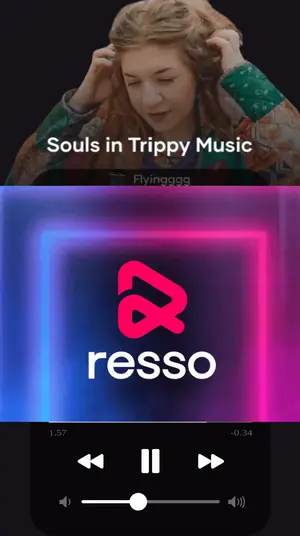
Resso Playlist
Please be aware that not all playlists may be exportable to a URL, and the option to export a Resso playlist to a URL may only be available for playlists set to public. Furthermore, the availability of this feature may vary depending on your device and the version of the Resso app you are using.
In general, the Resso app offers users the ability to export their playlists to a URL, providing a convenient way to share playlists with others.