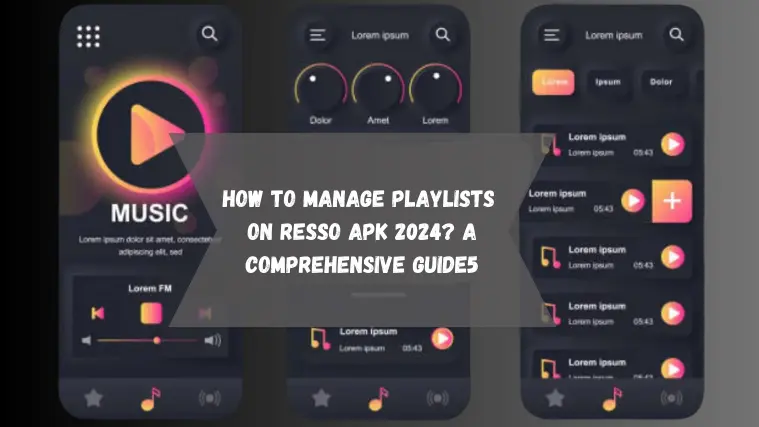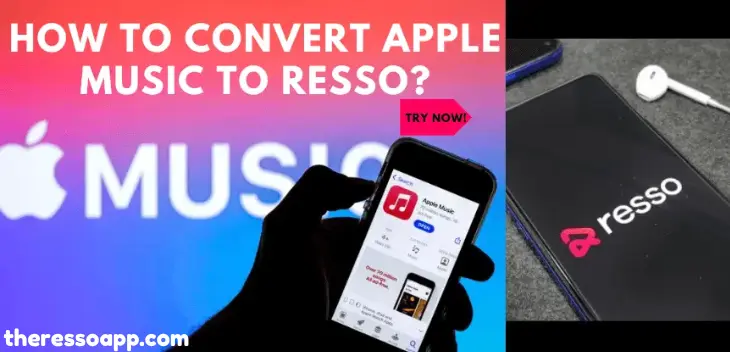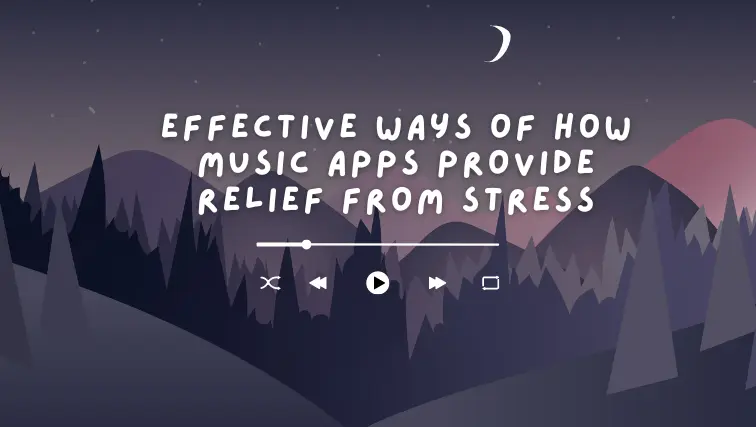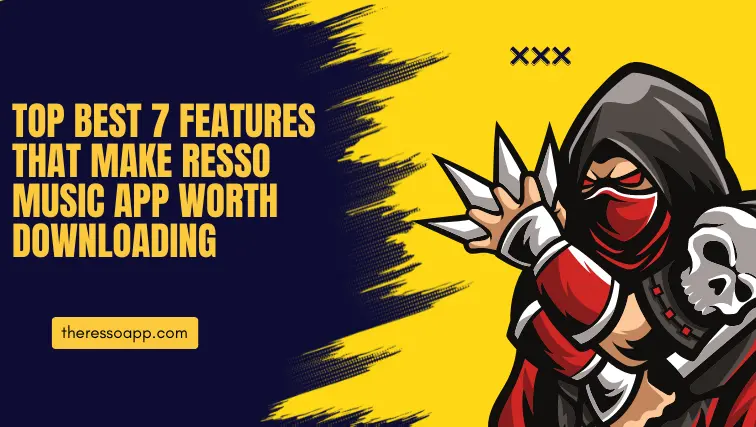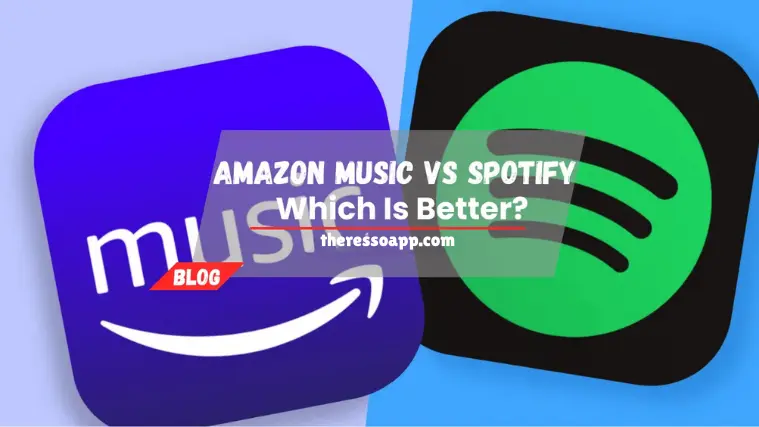How to Cancel Resso App Subscription Step-by-Step Guide 2024
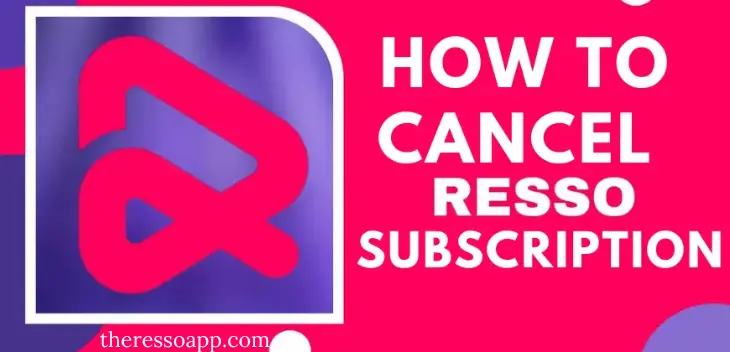
Music streaming apps have become a daily necessity. Many music lovers have chosen Resso because of its social and interactive aspects. However, you may one day decide that this specific app is no longer suitable for your needs. It’s easy to cancel your Resso app subscription, whether for financial reasons to move to a different platform or just to reduce all of your billing.
How many times have you found it difficult to go through complicated options to cancel a service? You don’t need to worry! The process to cancel Resso App subscription is straightforward. My guide will help you through every step of canceling your Resso App subscription.
You may easily cancel your Resso App subscription by following the steps outlined in this comprehensive guide. Whether you’re using an iOS or Android device, this guide will help you in both ways. Let’s look at the procedure!
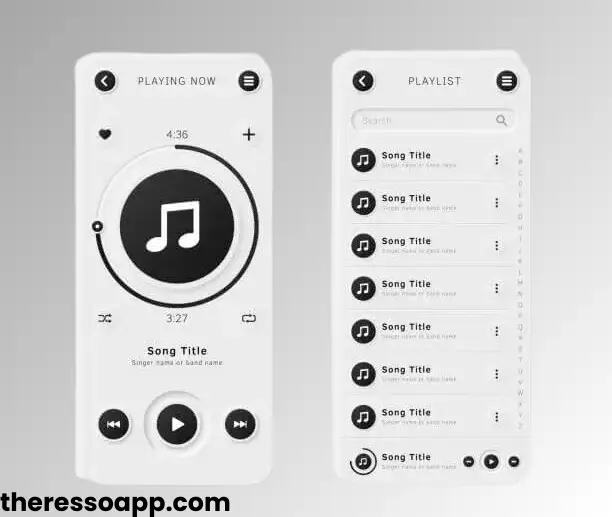
Recognizing Resso and Subscription Services
We need to understand what Resso is and how its subscription model operates before moving on to the cancellation procedure.
Resso is a popular music streaming app with lots of features, playlists, and song selections. Due to its free business strategy, you have the option of using it for free with ads or paying for a premium membership to access additional features and be free of ads.
Reasons to cancel the Subscription of Resso app
There are various reasons to cancel your Resso subscription:
- You may find a better music streaming service.
- You are not able to pay due to financial constraints.
- You are not using the app frequently due to your busy routine.
- Continuously break down the Internet connection that wastes your subscription money.
- You have limited space on your devices.
How to Cancel Resso app subscription? Step-by-Step Guide
There are three ways to cancel your Resso subscription:
- Cancel Resso App Subscription through the Resso App
- Cancel Resso App Subscription t through the App Store (for iOS)
- Cancel Resso App Subscription t through Google Play (for Android)
Here are the steps you can follow to cancel your subscription plan according to your requirements.
Cancelling through the Resso App
- Launch the Resso application
Open the Resso app on your smartphone to get started. Verify to make sure you are logged into the account associated with your subscription.
- Go to Settings
Tap the “Settings” icon, which usually shows up in the top left or bottom right corner of the screen, to select it. It is represented by an icon of a cogwheel or gear.
- Navigate to the Account Settings
From the Settings menu, select “Account Settings”. This is where you will be able to control your subscription.
- Manage Subscription
Search for a menu option labeled “Subscription” or “Manage Subscription.” To view the specifics of your subscription, tap on it.
- Cancel Your Subscription
You should be able to “Cancel Subscription” from the Subscription section. Give it a tap.
- Verify Cancellation
You’ll probably be asked by Resso to confirm your choice. You’ll get a confirmation message once you confirm the cancellation.
- Check the Cancellation
Look for a confirmation email from Resso in your inbox to make sure the cancellation was successful. This will show that you cancelled.
- Verify the Billing
Make sure the Resso subscription is no longer being charged to you by keeping an eye on your billing bills. Please get in touch with Resso’s customer service right away if you are still being invoiced.
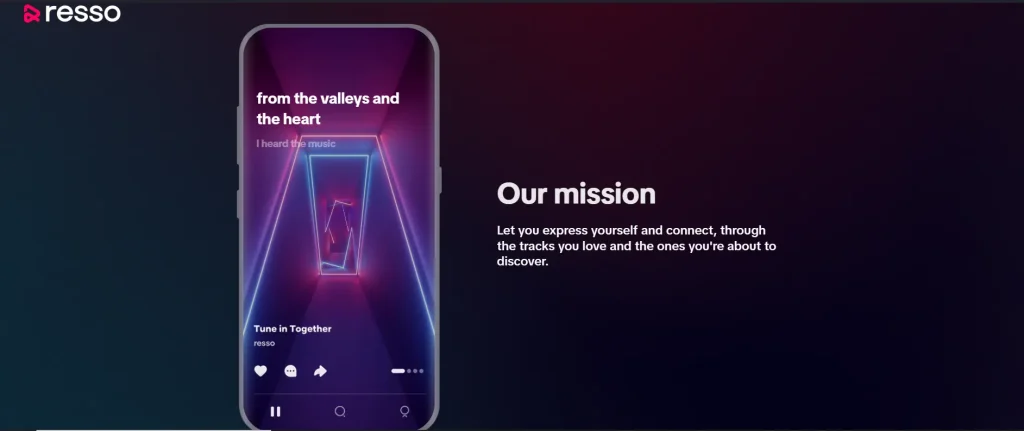
Cancel Resso App Subscription through the App Store (for iOS)
- Open the App Store application.
- In the upper right corner, tap on your profile image.
- Choose “Subscriptions.”
- Locate and tap the Resso subscription you have.
- Press “Cancel Subscription.”
Cancel Resso App Subscription through Google Play (for Android)
- Open the app from the Google Play Store.
- In the upper right corner of your profile image, tap on it.
- Go to “Payments & subscriptions” and choose “Subscriptions.”
- Locate and tap your Resso subscription.
- Select “Cancel Subscription.”
Important Note
- Although using the Resso app to cancel directly might be the easiest option, it’s a good idea to make sure that your app store subscriptions have also been cancelled.
- It’s crucial to realize that canceling your Resso membership does not mean that your account will be deleted. If you wish to entirely remove your Resso account, you may need to take additional steps under the app’s settings.
- Keep in mind that you will have access to Resso’s premium features through the last payment of the current payment cycle. Your account will soon switch to the app’s free, ad-supported version.
Conclusion
It’s simple to cancel Resso app subscription, which allows you to easily control your digital services. Whether you’re using an iOS or Android smartphone, you can instantly cancel the subscription by following the instructions provided in this article.
Verify that you are no longer getting charges by checking your bills and using the email confirmation to validate your cancellation. Managing your spending and subscriptions is simple and hassle-free when you follow our advice.
FAQs
How can I end my subscription to Resso?
The Resso app (Android & iOS) or the app store on your device (App Store for iOS, Google Play for Android) are the two main methods.
What is the simplest method for cancelling?
Maybe the easiest way to cancel is just to use the Resso app.
Can I cancel and receive my money back?
Resso may modify its return policy at any time; for the most recent details, visit their Help Center
Does the cancellation fee apply?
Although Resso’s subscription conditions usually don’t include cancellation fees, it’s best to check them for any relevant information.
What is the duration of the cancellation?
Although cancellations are typically immediate, it may take a few days for your app store subscriptions to update.
Can I register again later?
Of course! If you decide you want Resso Premium again, you can always resubscribe using the app.