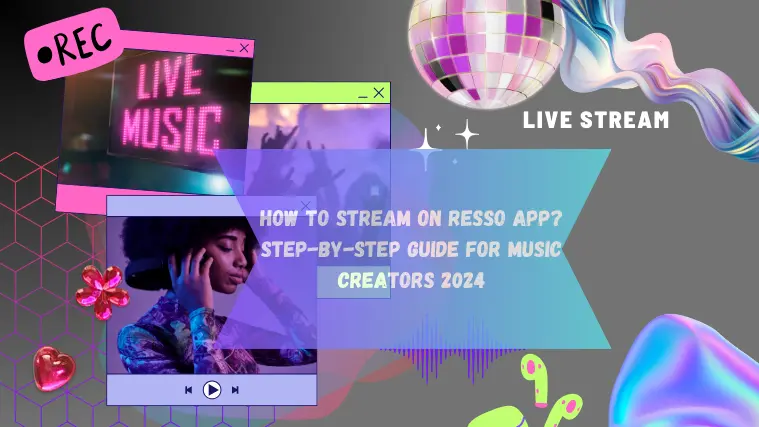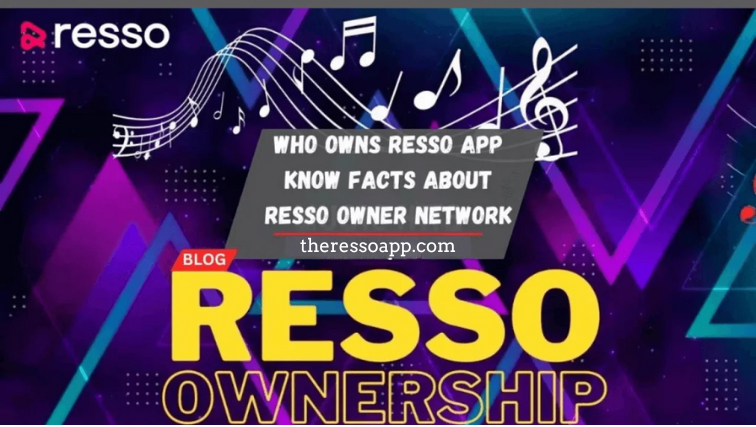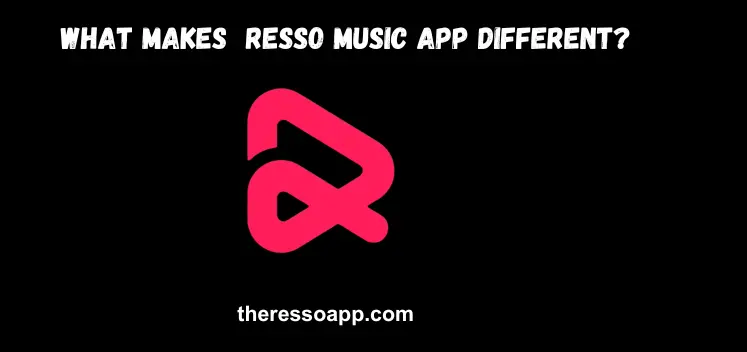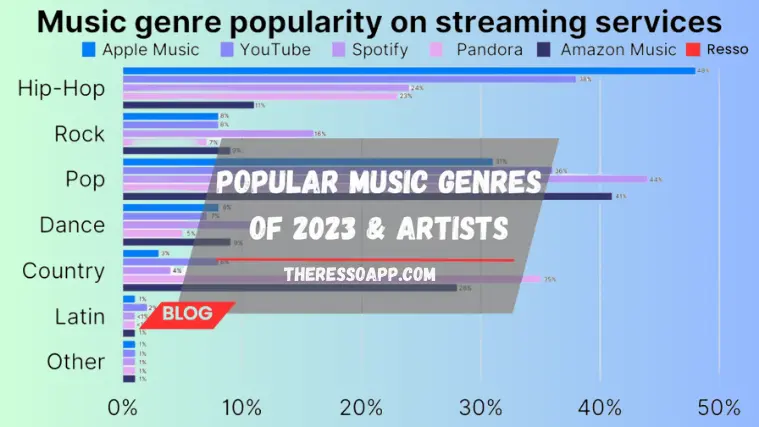How to Manage Playlists on Resso APK 2024? A Comprehensive Guide
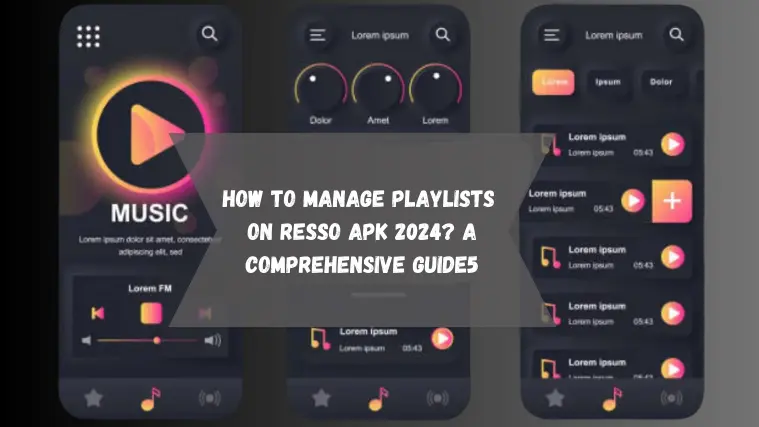
Resso Mod APK is an amazing music streaming platform that lets users create custom playlists in addition to listening to their favorite songs. it’s about Creating, managing, and updating playlists depending on your mood. Improving expertise in Resso playlist organization may enhance your listening experience. Here I am talking about How to Manage Playlists on Resso.
Have you ever had trouble choosing the perfect playlist for a specific mood? You will not further need to search over your music library constantly, and there is no need to worry if you forget your favorite track details. Say goodbye to your confusion, and let’s maximize your musical journey’s potential. We will explain how to streamline your music library effectively.
In this guide, you will walk through the important steps of creating, sharing, and managing playlists on Resso Mod APK. You will go over everything in detail, from making themed playlists to working with buddies. Get ready for ways to improve your musical experience and discover all of Resso’s playlist options.
How to Manage Playlists on Resso APK
Here, you can find different ways to manage your playlists on Resso.
Creating a Playlist
- Open the Resso app on your device and log in to your account.
- Click on “My Library” in the bottom left corner.
- Go to the Playlist section on the main interface, which is shown at the bottom of the screen.
- When you find the option to create a new playlist, it may be labeled as a “+” icon.
- Search for your favorite songs you want to add to the playlist.
- When you find your favorite track, tap on the song to open its details.
- You can find the “Add to Playlist” option. Tap on it, and a list of your playlists will appear.
- Start creating a new playlist by giving a name, this may help you identify the specific playlist.
- After naming, add your selected song to it, and tap the “Save” or “Done” button to confirm and save your new playlist.
- Now, it is available in the Playlist section of the Resso app.
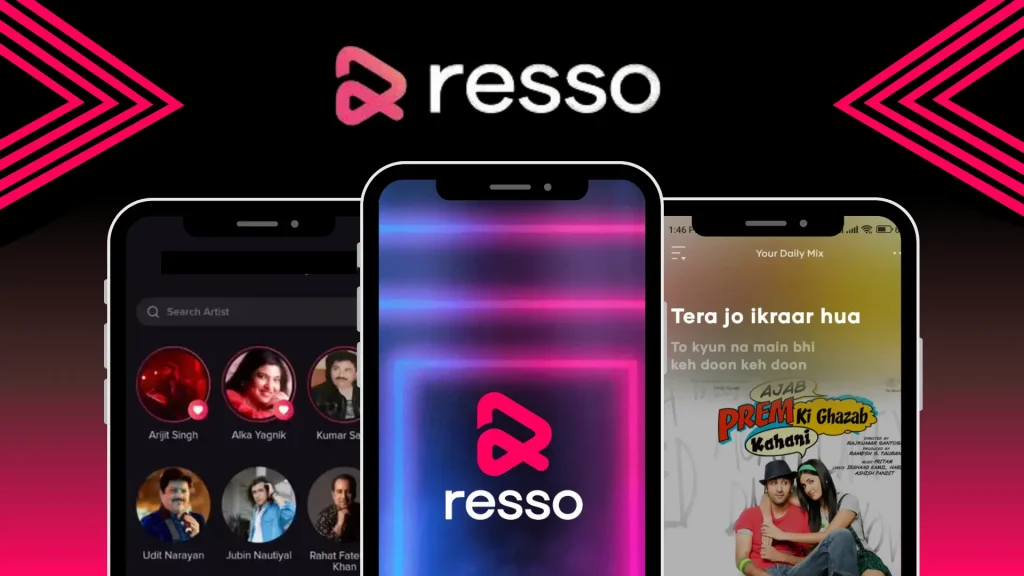
Note: Later, if you want to edit, like adding more songs or rearranging the order, you can do so. Just tap on the playlist and look for editing options.
Deleting a Playlist
You can easily delete unwanted playlists from your Resso account by following these steps.
- Go to the Playlist section on the main interface, which is shown at the bottom of the screen.
- Write the name of the playlist in the search bar you want to delete.
- When a relevant playlist you wish to delete appears, tap and hold on to the playlist name; this will unlock additional options.
- Tap on the delete option
- Confirm your decision by clicking on the delete confirmation button.
- The playlist will be deleted from your account after confirmation. It will no longer appear in your playlist library.
Note: Remember that deleted playlists cannot be retrieved, so before confirming the deletion, be sure it’s what you want to do.
Sharing a Playlist
You can easily share your playlists with friends and family by following these steps.
- Go to the Playlist section on the main interface, which is shown at the bottom of the screen.
- Write the name of the playlist in the search bar you want to share.
- When a relevant playlist you wish to share appears, tap and hold on to the playlist name, this will unlock additional options.
- Tap on the share option that is represented by an arrow pointing outwards or the word “share.”
- You can share the playlist through various social media platforms, email, or copy the share link.
- Select the platform, and then you may have the option to add a message before sharing, depending on the sharing method chosen.
- Tap on the “Share” button or send the playlist link or information to your chosen platform.
- After sharing, you may receive a confirmation message that the playlist has been successfully shared.
Managing Playlist Settings
You can easily manage playlists on Resso by following these steps.
- Go to the Playlist section on the main interface, which is shown at the bottom of the screen.
- Write the name of the playlist in the search bar where you want to manage playlists on Resso its settings.
- Holding down on the name of a relevant playlist gives you more options when you want to adjust its settings.
- When you see the word “Settings” or a gear icon, you should tap on the editing or setting option.
- Now, you can choose public and private settings for your playlists.
- Choose an image from your device’s gallery and set it as the new cover art.
- You may choose to give your playlist descriptions. In this description box, you can write. This can provide some information regarding the topic, tone, or objective of the playlist.
- After playlist settings, make sure to save your changes by clicking on the save button.
Importing and Exporting Playlists
It can be tricky to import and export playlists on Resso because the app does not support any direct features for this. There are some ways you can try.
Importing Playlists
Playlists from different streaming music services, for instance, Spotify and Apple Music, can be imported into Resso using third-party applications like Soundiiz or Tune My Music. Although Resso lacks direct playlist import power, these providers allow playlist transfers between various music platforms. As a result, you must manually create new playlists. Resso allows you to search for music and add it to new playlists.
Exporting Playlists
You may copy playlists to any other Resso app by using third-party tools like Soundiiz or TuneMyMusic. The direct playlist export feature is not supported by it. On other platforms, you can manually create new playlists using the audio files you’ve previously added by searching for them.
Using Playlists Offline
On Resso, it is possible through the app’s offline listening feature. Here, you can follow these steps.
Downloading Playlists for Offline Listening
You can easily download your playlist for offline listening by following these steps.
- Open the Resspo app on your device and log in to your account.
- Go to the Playlist section on the main interface, which is shown at the bottom of the screen.
- On the playlist page, you can find the option to download the playlist for offline listening.
- When you tap the download icon, Resso will start downloading the playlist to your device.
- Now, you can find your offline playlists by going to the “Playlists” section and selecting the “Offline” tab.
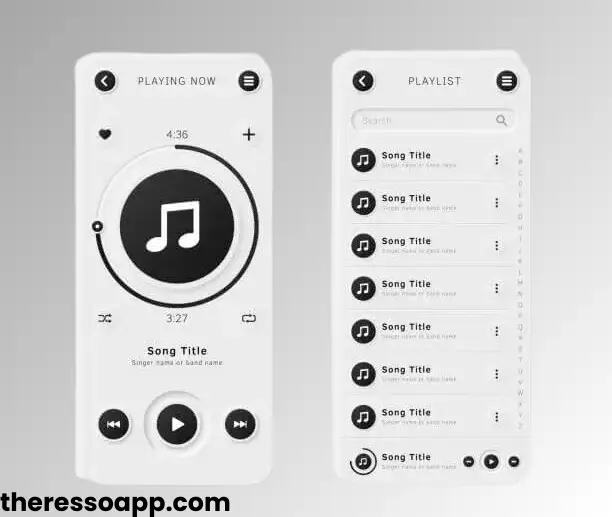
Benefits of manage playlists on Resso
Managing playlists and songs on Resso offers several benefits that enhance your music-listening experience. Here are a few:
- It allows you to develop a personalized music collection based on your preferences and moods.
- You can organize your playlists into categories like mood playlists, workout playlists, and more.
- It allows you to discover new music easily.
- It allows you to download playlists for offline listening.
- You can share your playlists with friends, which allows you to collaborate on music formation.
- It allows you to use algorithms to provide smart recommendations based on your listening history.
- It keeps updating its music library by adding new songs and artists.
Manage playlists on Resso, which enables you to create your own music library, share music with others, and enjoy a personalized listening journey.
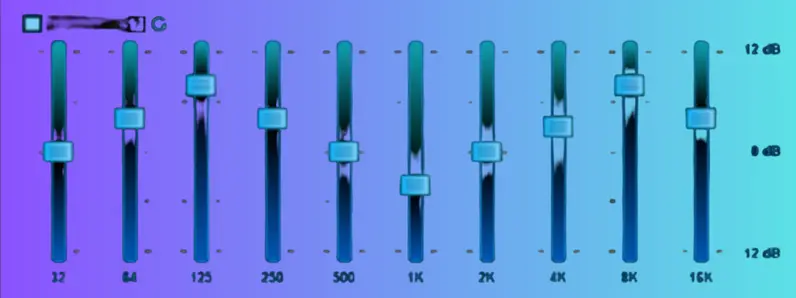
Conclusion
Using Resso Mod APK to manage playlists on Resso can open up new musical realms for you. Resso helps you build, edit, share, and customize playlists to create the ideal soundtrack.