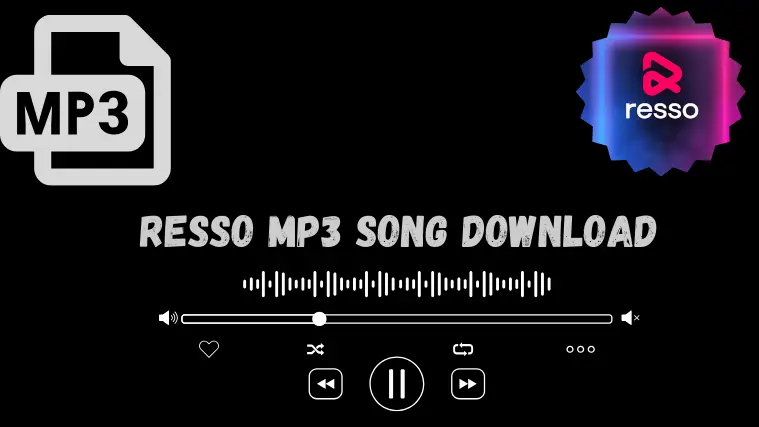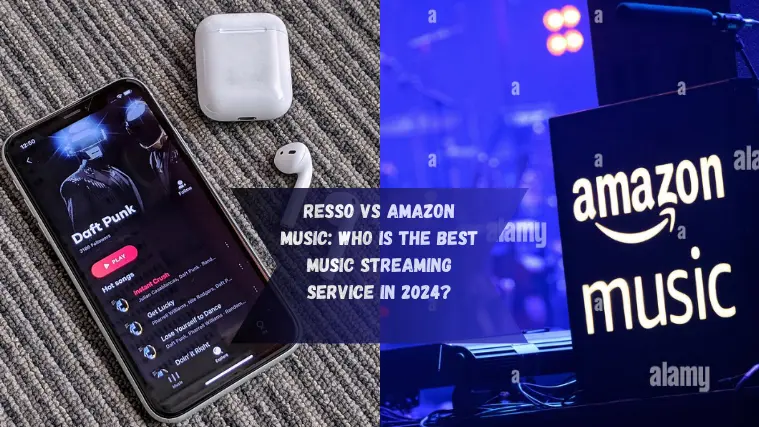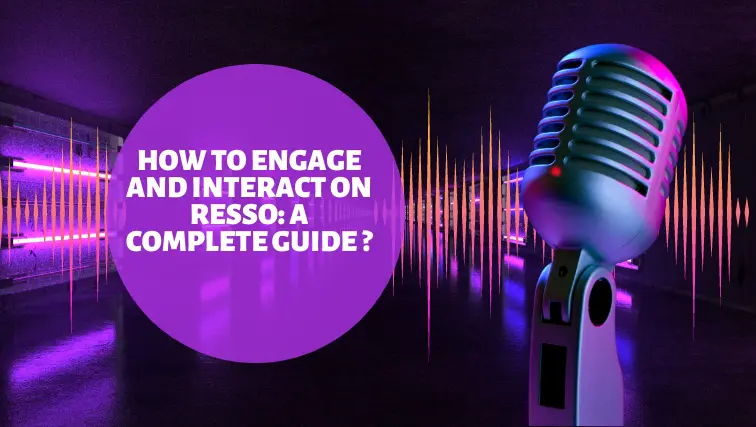How to Switch From Spotify to the Resso App Quickly ?

Introduction
Music lovers are always exploring new ways to fulfill their music desires. So, here is some good news for them. Spotify also serves as a music streaming app that offers millions of songs, podcasts, and audiobooks. If you are seeking how to switch from Spotify to the Resso App, here is a guide that assists you step by step in this process.
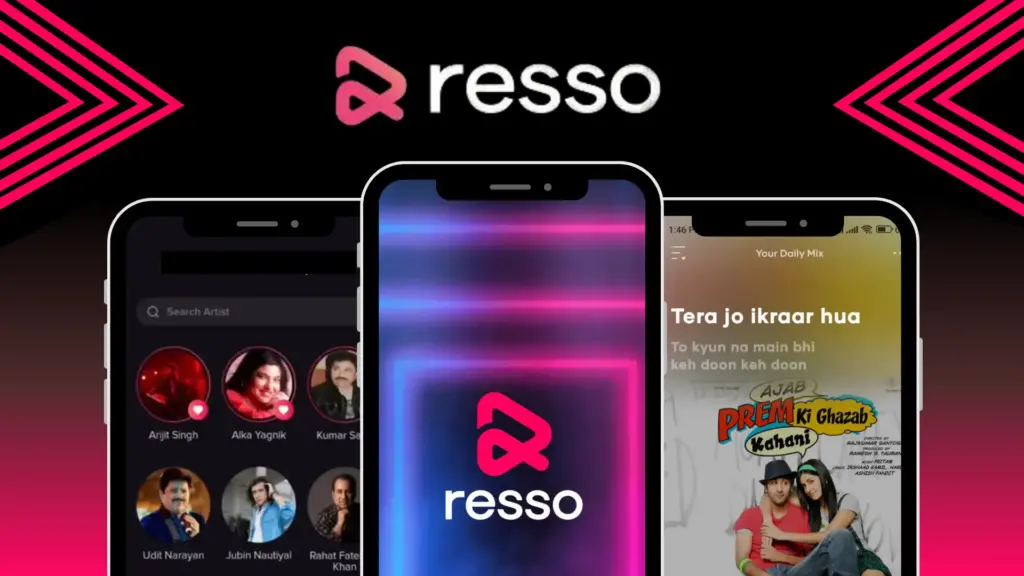
You can transfer your playlists, songs, albums, and favorite artists to the Resso App in a few seconds. Here are the steps that you can follow to switch from Spotify to the Resso App quickly. On this website, you can also learn how to convert Apple music playlists to the Resso app.
How to transfer playlists from Spotify to the Resso App?
Converting your playlists from Spotify to the Resso App is a very simple process. You can manually transfer your files from Spotify to the Resso by following these steps.
Open the Spotify App
Launch the Spotify app as a source platform to transfer the playlists.
Go to the Spotify’s Music Library
At the bottom of main the page the option of “Your Library” is available.
- Just click on it, and go to the Library page.
- Click on the playlist option.
- Select the targeted playlist you want to transfer from the playlists section.
- Click the “Share” button and copy the link.
Open the Resso App
- Now open your Resso App
- Go to the “My Library” Page
- Click on the “Add Music” Button
- Select the “Import Playlist” from the menu
- A window will open and you can paste the link in the given box and click on the import option.
- Now the selected playlist has been added to your Resso music library
Repeat the Process
Repeat the whole process for transferring another playlist.
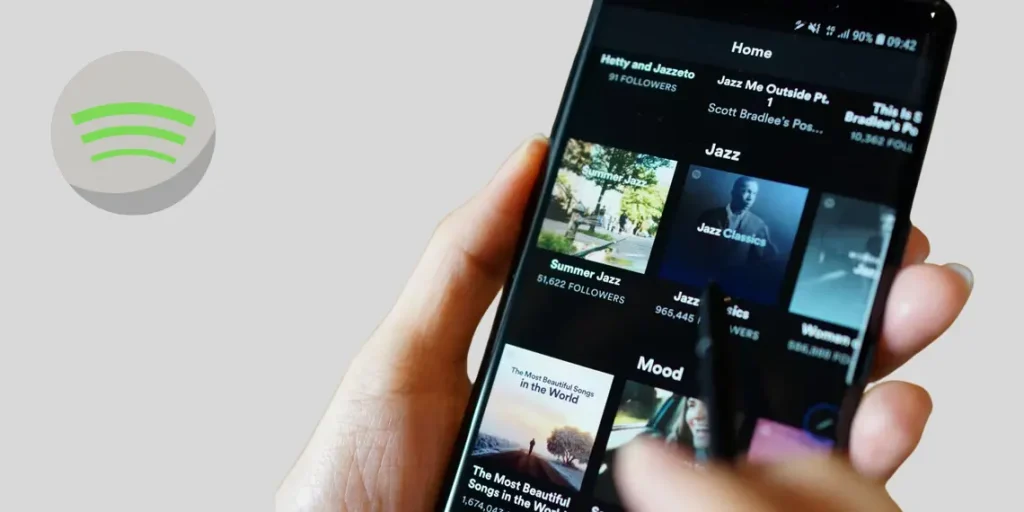
How to Transfer Albums from Spotify to Resso?
You can also transfer your albums from Spotify to the Resso App by a very simple process. You can manually transfer them from Spotify to Resso by following these steps.
Open the Spotify App
Launch the Spotify app as a source platform to transfer the albums.
Go to the Spotify’s Music Library
At the bottom of main the page the option of “Your Library” is available.
Open the Resso App
Repeat the Process
Repeat the whole process for transferring another album.
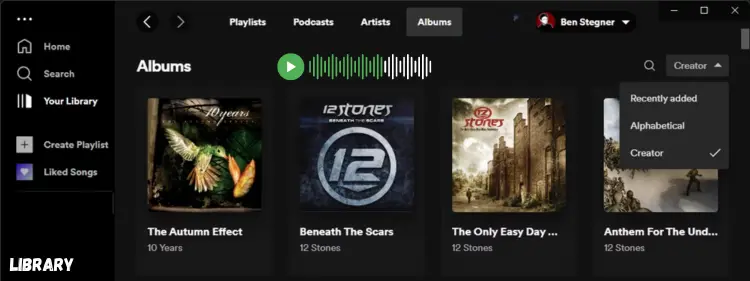
How to Transfer Your Favorite Tracks from Spotify to Resso
You can also transfer your favorite song from Spotify to Resso App by a very simple process. You can manually transfer them from Spotify to Resso by following these steps.
Open the Spotify App
Launch the Spotify app as a source platform to transfer your tracks.
Open the Resso App
- Now open your Resso App
- Go to the search song section
- Paste the information on the search bar and save it
- Now the selected track has been added to your Resso music library
Repeat the Process
Repeat the whole process for transferring another song.
How to Transfer your favorite artists from Spotify to Resso?
You can also transfer your favorite artists from Spotify to Resso App by a very simple process. You can manually transfer them from Spotify to Resso by following these steps.
Open the Spotify App
Launch the Spotify app as a source platform to transfer the favorite artists.
Go to the Spotify’s Music Library
Open the Resso App
- Now open your Resso App
- Go to the search section to find the artist
- Paste the details and save it
- Now the selected track has been added to your Resso music library
Repeat the Process
Repeat the whole process for transferring another artist.
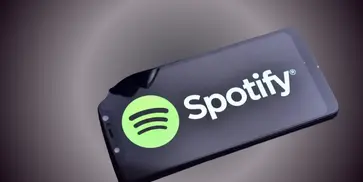
Note
Only some artists can transfer from Spotify to the Resso app, due to availability issues or licensing agreements on both apps. Additionally, it also depends on your device or the version of Resso you are using, it may not be able to import a Spotify artist into the Resso app.
Conclusion
Switching from Spotify to Resso is not a difficult task. You can easily switch your Spotify playlists, albums, artists, and songs to Resso. This step-by-step guide that I gave you has assisted you and allowed you to continue your musical journey with vibrant platforms.