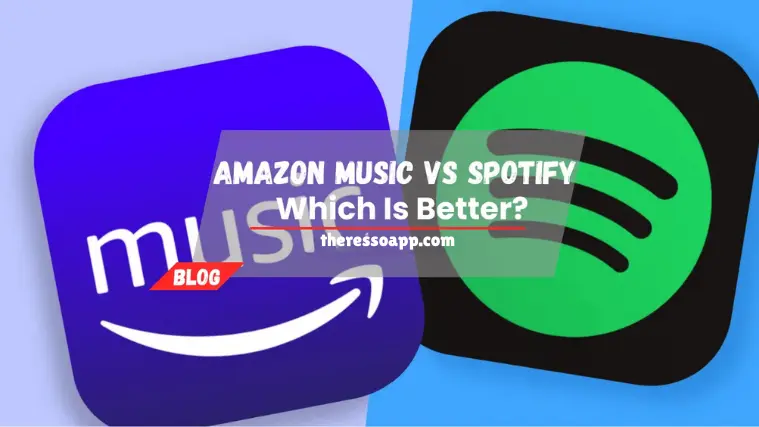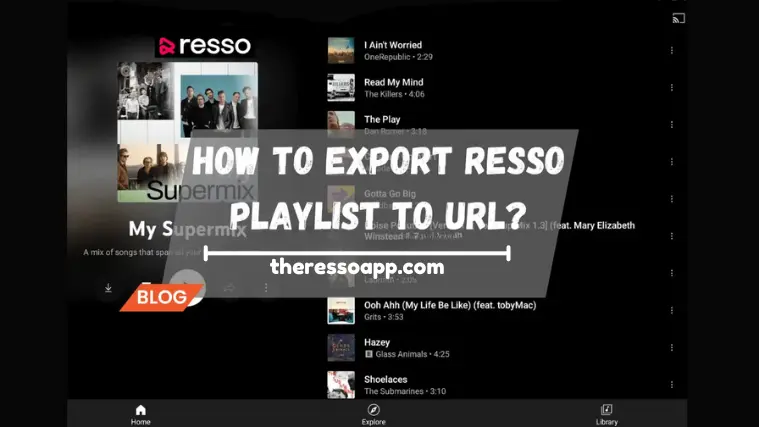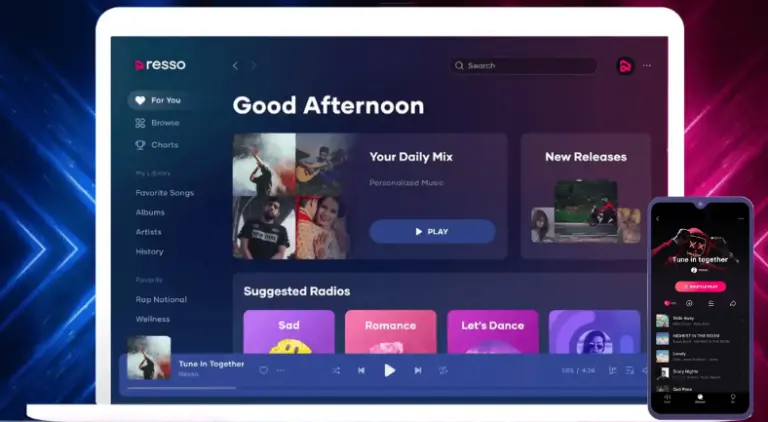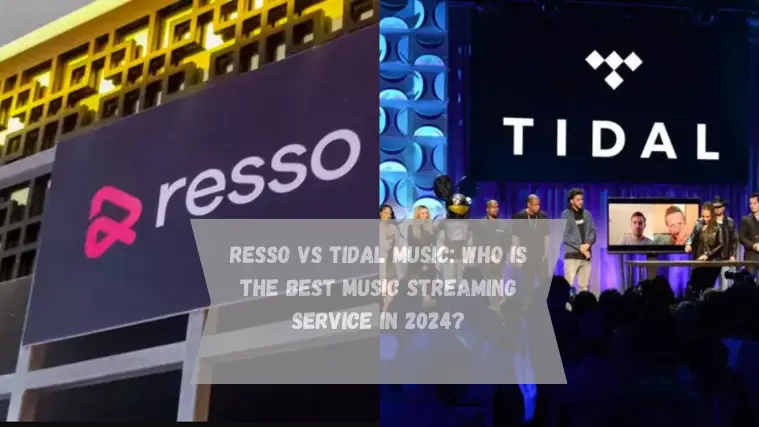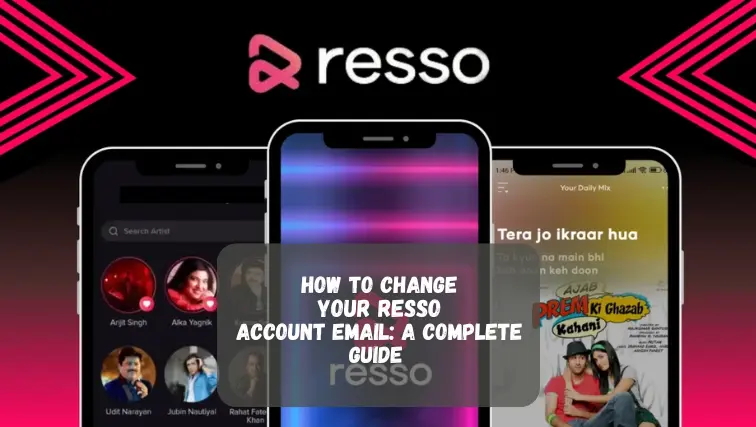How to Turn on the Lock Screen Player with or without Lyrics on Resso
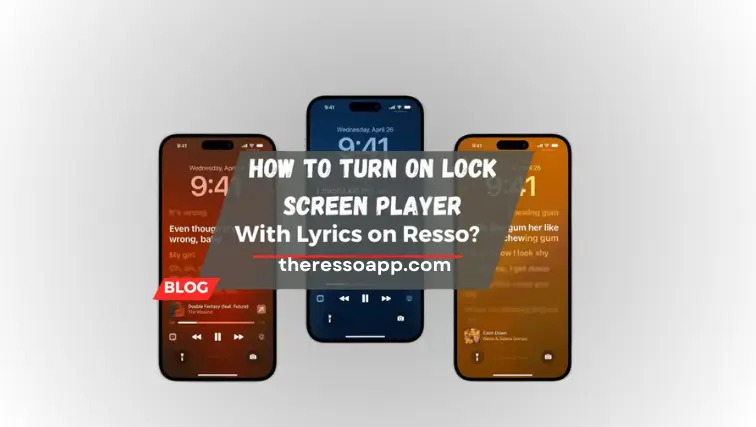
In modern society, we routinely manage multiple tasks while listening to music. Control over your music is essential whether you’re driving, working out, or relaxing. You shouldn’t constantly need to unlock your phone. Unfortunately, many Resso users encounter issues when trying to turn on the lock screen player or view lyrics, leading to a frustrating user experience.
It can be very annoying not to have simple access to lyrics or playing settings. Luckily, there is a simple fix for this issue that just requires some minor changes to the Resso app to improve your listening experience.
This guide will explain how to turn on the lock screen player with or without lyrics on Resso, so you can use your device to enjoy seamless music control and lyrics display. We’ll walk you through the essential procedures to maximize Resso’s features in 2024.
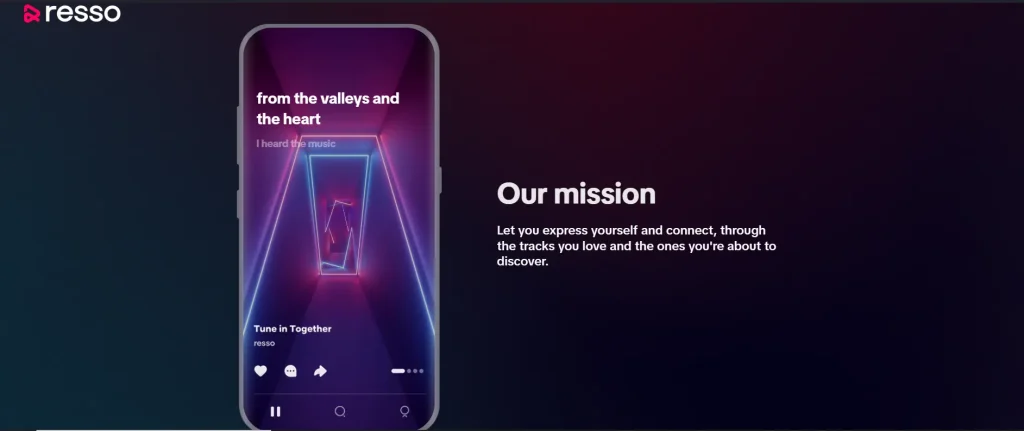
How to Turn on the Lock Screen Player with or without Lyrics on Resso: A Step-by-Step Guide
There are a few steps to turn on the lock screen player with or without lyrics on Resso.
1. Update the App
First, check that the Resso app is installed with the most recent version. The previous versions can have different interfaces or have no features. Search for updates on the Apple App Store (iOS) or Google Play Store (Android).
2. Open Resso App
Open the Resso application on your iOS or Android device.
3. Play a Song
Click Play after choosing your favorite music. For access to all features, make sure the song is from an officially recognized album or artist.
4. Access Lock Screen Controls
Click the power button to lock your device while the song is playing. You should not have to unlock your phone to access playback options like pause, skip and volume adjustment.
How to Display Lyrics on the Lock Screen with or without Lyrics on Resso
1. Ensure Lyrics are Available
License constraints can prevent all songs on Resso from having lyrics that are in sync. For the greatest experience, pick a song that has the lyrics available.
2. Enable Lyrics on the Lock Screen
- For Android: Open the Resso app, select Settings (gear icon), and find the Lock screen lyrics feature. Turn it on by clicking it.
- For iOS: Go to your profile or settings, find Lock Screen or Lyrics and select the option.
3. Play a Song
Start playing a song that supports lyrics.
4. Check Lock Screen
When you lock your device, you should see the lyrics scrolling in time with the music on the lock screen.
How to Turn on the Lock Screen Player with or without Lyrics on Resso: Troubleshooting and Updates
There are some troubleshooting and update errors when you turn on the lock screen player with or without lyrics on Resso. Some of them are:
- The steps may not match the user interface of your app because of an update or a geographical variation. For the freshest instructions always consult customer support or the official Resso guide.
- Resso regularly conducts user testing of new features before a worldwide launch. You may not yet have access to a feature if you don’t see it mentioned here. Update your app regularly and follow the official sources for updates.
Conclusion
It is simple to turn on the lock screen player with or without lyrics on Resso but there are a few procedures you must follow to ensure performance. You may have a flawless audio experience by making sure your app is up to date and adjusting settings according to your device. Every listening session becomes richer when you can see the lyrics right on your lock screen, which adds another level of engagement.
FAQs
Where can I get Resso’s latest version?
Resso updates are available via the Apple App Store (iOS) or Google Play Store (Android).
Are the lyrics of all the songs on Resso synced?
No, the song and licensing decide which lyrics are available. Check the song’s information on the app.
How can I make lyrics visible on my lock screen?
Go to the settings of the app, find the lock screen lyrics option and turn it on.
Why are the lyrics not visible on the lock screen?
Make sure the lyrics are accessible for the music and that the feature is turned on in the settings.
What should I do if there are changes to the features or if something goes wrong?
For the most recent details, consult the official Resso support or documentation.
Is it possible to use Resso offline?
Resso mostly needs an internet connection; however, depending on your location, it can also allow offline listening via downloaded music.